How to Kill Seats on a Seating Chart
1. **Accessing the Ticket Dashboard**
- Start from the event page.
- Navigate to the ticket dashboard.
2. **Adding Attendees**
- Use the comp flow option.
- Click into the chart to see the selector tool.
3. **Using the Selector Tool**
- Choose between the lasso tool and the selector tool.
- Select a group of seats using the selector tool.
4. **Marking Seats as "Killed"**
- Enter necessary information (e.g., name, email).
- Opt to not send a confirmation email.
- Place the order to mark the seats as "killed".
5. **Confirmation and Result**
- Wait for the order to be processed.
- Once completed, view the order with the "killed" seats.
- Check the live seating chart to see the marked seats as unavailable.